Comfort On-Screen Keyboard Pro is an application displaying a unique virtual keyboard on the screen and allowing you use the mouse pointer to type the way you do it with the regular keyboard. Ideal for using on Ultra-Mobile PC (UMPC), Tablet PC and kiosk. Why do you particularly need Comfort On-Screen Keyboard Pro? Comfort On-Screen Keyboard Pro supports all characteristics of the regular keyboard (for instance, repeated keystrokes when you hold down a key) and has additional advantages: Displaying the icons of shortcuts in Windows and popular applications. Displaying characters actually typed in any language, which allows you to type text without a localized keyboard. Customizing the keyboard appearance (the position, size and number of keys, the color and the skin) with the possibility to select it from a large number of available templates (without having to buy a new keyboard). Color areas for fingers (if necessary) in case you learn to touch type. It is convenient because when you press a key, you can see it pressed on the on-screen keyboard. Comfort On-Screen Keyboard Pro will help you control the process of typing without moving your eyes from the keyboard to the monitor and back all the time. It will decrease the strain on your eyes and neck and, as a result, will help you avoid headaches. Comfort On-Screen Keyboard Pro is convenient to use as a shortcut reference for applications. Having a visual shortcut reference at hand, you will be able to use the keyboard more effectively and considerably speed up your work.
What is new in this release:
New design and new icons. New styles have been added: Windows 10, Colored, Android. The window for selecting the type of keyboard has been improved. Almost all on-screen keyboards have been improved. Improved support of High DPI Displays. Lots of other fixes and improvements.
What is new in version 7.5:
Version 75.: Improved Windows 10 Compatibility. Improved Dutch language interface. Fixed issue with double letter entry when typing with the stylus or pen. Fixed issue with computer restart. Some other bugfixes and improvements.
What is new in version 7.3.5:
This release includes improved performance, bug fixes, and some redesigned keyboards. Changes include:
- New "Changes the position of the active window" and "Changes the size of the active window" options have been added. If the active window is under the keyboard, app moves it in view.
- New ability to change icon for the on-screen keyboard in the system tray, the toolbar, the floating window, and floating icon. See new "Icon" field in "Theme" section.
- New "Transparent background" options for the Floating Window and the Floating Icon have been added.
- New "Three finger tap on your touchscreen: Show/Hide" option has been added. Note: Windows 8 and above.
- Improved: The on-screen keyboard better displays some Arabic and Hebrew vowels.
- New 12 flags for languages have been added.
- Improved: Installed keyboards depend on the input languages.
- New "Sort alphabetically" option for the word auto-complete feature has been added.
- The word auto-complete feature has been improved.
- New "Switch the input language or layout" shortcut has been added.
What is new in version 7.2:
- New: The order of words in the word autocomplete window depends on the statistics accumulated by application. The application initially has predefined data on word frequency and word order for the most popular languages. These data are stored in the Common subfolder. When you type any text, the application memorizes the words that you use, so that later it can place the most frequently used ones in the beginning of the list. Which words are suggested also depends on the previously typed text.
- New: The ability to set a label to an action assigned to a hotkey has been added.
- Improved: "Show the on-screen keyboard when the text cursor is visible" option can work together with "Auto Hide" option now.
- Improved: Text cursor position tracking has been enhanced.
- Improved: The detection of password entry in the active field has been improved.
- New: Gestures support has been improved. Now the user can assign various actions to gestures.
- New: An option named "Hide the on-screen keyboard when typing on a physical keyboard" has been added. It works as follows: The on-screen keyboard disappears when the user presses a key on the physical keyboard. The on-screen keyboard appears again when the user touches the touchscreen, or calls the on-screen keyboard by pressing a hotkey or clicking the keyboard icon.
- New "Pinch or stretch to zoom when using a touchscreen" option has been added. To zoom in or out, touch the on-screen keyboard with two fingers, and then move the fingers toward each other (pinch) or away from each other (stretch).
- New "Touch with two fingers to move" option has been added. To move the on-screen keyboard, touch it with two fingers, and then move in the same direction.
- New: A volume control has been added in the "Sounds" section of the Options dialog box.
- New command line parameters for the application have been added: /HELP and /?. They instruct the application to display the list of accepted command line parameters in a message box, and then exit.
- Improved: Compatibility with 64-bit versions of Windows has been improved. New files has been added.
- Improved: Compatibility with Windows 8, Windows 8.1, and Windows 10 has been improved.
- Improved: Touchscreen support has been improved.
- Improved: The order of on-screen keyboard settings has been changed.
- Improved: When saved settings are loaded, the toolbar's state is restored.
- Improved: An option to disable the Tablet PC Input Panel has been added for Windows 7.
- Improved: The on-screen keyboard adjusts the animation speed on machines with limited graphics capability.
- Improved: When the keyboard disappears from the screen, it releases the Shift, Alt, Ctrl, and Win keys.
- Improved: The "Move the on-screen keyboard to a screen border" option works only when the on-screen keyboard appears. If the user moves the keyboard to any location on the screen, it will remain at that location until disappears.
- Improved: If the Windows option "Activate a window by hovering over it with the mouse" is on, this option will be temporary disabled when the on-screen keyboard is visible.
- Improved: Compatibility with Google Chrome and Opera has been improved. New extensions have been released.
- New "Trianlgles2" and "StandardLA" keyboards have been added.
- Fixed: Some Arabic characters were displayed incorrectly.
- Fixed: The "Draw a border around a key" option didn't work if the "Color" parameter was set. The "TouchScreenWin8" keyboard has been changed.
- Fixed: On a UK keyboard, two keys were processed in one location.
- Fixed: The problem with disappearing keyboard icon next to the text cursor has been solved.
- General fixes and various minor improvements.
Limitations:
30-day trial
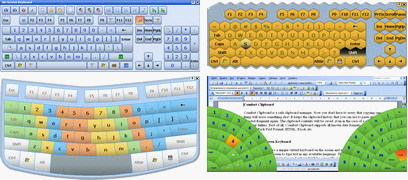
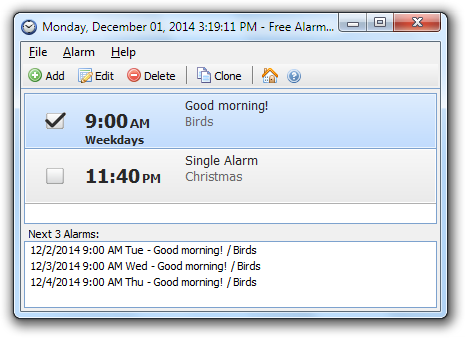
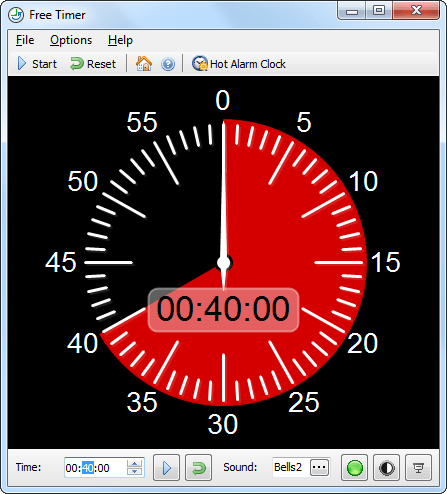

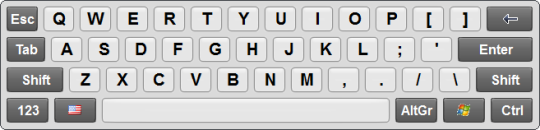
Comments not found