zc.monitor is a server that provides a command-line interface to request various bits of information. The server is zc.ngi based, so we can use the zc.ngi testing infrastructure to demonstrate it.
>>> import zc.ngi.testing
>>> import zc.monitor
>>> connection = zc.ngi.testing.TextConnection()
>>> server = zc.monitor.Server(connection)
The server supports an extensible set of commands. It looks up commands as named zc.monitor.interfaces.IMonitorPlugin "utilities", as defined by the zope.component package.
To see this, we'll create a hello plugin:
>>> def hello(connection, name='world'):
... """Say hello
...
... Provide a name if you're not the world.
... """
... connection.write("Hi %s, nice to meet ya!\n" % name)
and register it:
>>> zc.monitor.register(hello)
When we register a command, we can provide a name. To see this, we'll register hello again:
>>> zc.monitor.register(hello, 'hi')
Now we can give the hello command to the server:
>>> connection.test_input('hi\n')
Hi world, nice to meet ya!
-> CLOSE
We can pass a name:
>>> connection = zc.ngi.testing.TextConnection()
>>> server = zc.monitor.Server(connection)
>>> connection.test_input('hello Jim\n')
Hi Jim, nice to meet ya!
-> CLOSE
The server comes with a few basic commands. Let's register them so we can see what they do. We'll use the simplfied registration interface:
>>> zc.monitor.register_basics()
The first is the help command. Giving help without input, gives a list of available commands:
>>> connection = zc.ngi.testing.TextConnection()
>>> server = zc.monitor.Server(connection)
>>> connection.test_input('help\n')
Supported commands:
hello -- Say hello
help -- Get help about server commands
hi -- Say hello
interactive -- Turn on monitor's interactive mode
quit -- Quit the monitor
-> CLOSE
We can get detailed help by specifying a command name:
>>> connection = zc.ngi.testing.TextConnection()
>>> server = zc.monitor.Server(connection)
>>> connection.test_input('help help\n')
Help for help:
< BLANKLINE >
Get help about server commands
< BLANKLINE >
By default, a list of commands and summaries is printed. Provide
a command name to get detailed documentation for a command.
< BLANKLINE >
-> CLOSE
>>> connection = zc.ngi.testing.TextConnection()
>>> server = zc.monitor.Server(connection)
>>> connection.test_input('help hello\n')
Help for hello:
< BLANKLINE >
Say hello
< BLANKLINE >
Provide a name if you're not the world.
< BLANKLINE >
-> CLOSE
The interactive command switches the monitor into interactive mode. As seen above, the monitor usually responds to a single command and then closes the connection. In "interactive mode", the connection is not closed until the quit command is used. This can be useful when accessing the monitor via telnet for diagnostics.
>>> connection = zc.ngi.testing.TextConnection()
>>> server = zc.monitor.Server(connection)
>>> connection.test_input('interactive\n')
Interactive mode on. Use "quit" To exit.
>>> connection.test_input('help interactive\n')
Help for interactive:
< BLANKLINE >
Turn on monitor's interactive mode
< BLANKLINE >
Normally, the monitor releases the connection after a single command.
By entering the interactive mode, the monitor will not end the connection
until you enter the "quit" command.
< BLANKLINE >
In interactive mode, an empty line repeats the last command.
< BLANKLINE >
>>> connection.test_input('help quit\n')
Help for quit:
< BLANKLINE >
Quit the monitor
< BLANKLINE >
This is only really useful in interactive mode (see the "interactive"
command).
< BLANKLINE >
Notice that the result of the commands did not end with "-> CLOSE", which would have indicated a closed connection.
Also notice that the interactive mode allows you to repeat commands.
>>> connection.test_input('hello\n')
Hi world, nice to meet ya!
>>> connection.test_input('\n')
Hi world, nice to meet ya!
>>> connection.test_input('hello Jim\n')
Hi Jim, nice to meet ya!
>>> connection.test_input('\n')
Hi Jim, nice to meet ya!
Now we will use quit to close the connection.
>>> connection.test_input('quit\n')
Goodbye.
-> CLOSE
Finally, it's worth noting that exceptions will generate a traceback on the connection.
>>> connection = zc.ngi.testing.TextConnection()
>>> server = zc.monitor.Server(connection)
>>> connection.test_input('hello Jim 42\n') # doctest: +ELLIPSIS
Traceback (most recent call last):
...
TypeError: hello() takes at most 2 arguments (3 given)
< BLANKLINE >
-> CLOSE
Command loops
Using the "MORE" mode, commands can signal that they want to claim all future user input. We'll implement a silly example to demonstrate how it works.
Here's a command that implements a calculator.
>>> PROMPT = '.'
>>> def calc(connection, *args):
... if args and args[0] == 'quit':
... return zc.monitor.QUIT_MARKER
...
... if args:
... connection.write(str(eval(''.join(args))))
... connection.write('\n')
...
... connection.write(PROMPT)
... return zc.monitor.MORE_MARKER
If we register this command...
>>> zc.monitor.register(calc)
...we can invoke it and we get a prompt.
>>> connection = zc.ngi.testing.TextConnection()
>>> server = zc.monitor.Server(connection)
>>> connection.test_input('calc\n')
.
If we then give it more input we get the result plus another prompt.
>>> connection.test_input('2+2\n')
4
.
>>> connection.test_input('4*2\n')
8
.
Once we're done we can tell the calculator to let us go.
>>> connection.test_input('quit\n')
-> CLOSE
Start server
>>> import time
>>> import zope.testing.loggingsupport, logging
>>> loghandler = zope.testing.loggingsupport.InstalledHandler(
... None, level=logging.INFO)
>>> zc.monitor.start(9644)
('', 9644)
>>> print loghandler
zc.ngi.async.server INFO
listening on ('', 9644)
>>> zc.monitor.last_listener.close()
>>> zc.monitor.last_listener = None
>>> time.sleep(0.1)
>>> loghandler.clear()
>>> zc.monitor.start(('127.0.0.1', 9644))
('127.0.0.1', 9644)
>>> print loghandler
zc.ngi.async.server INFO
listening on ('127.0.0.1', 9644)
>>> zc.monitor.last_listener.close()
>>> zc.monitor.last_listener = None
>>> time.sleep(0.1)
Bind to port 0:
>>> addr = zc.monitor.start(0)
>>> addr == zc.monitor.last_listener.address
True
>>> zc.monitor.last_listener.close()
>>> zc.monitor.last_listener = None
>>> time.sleep(0.1)
Trying to rebind to a port in use:
>>> loghandler.clear()
>>> zc.monitor.start(('127.0.0.1', 9644))
('127.0.0.1', 9644)
>>> zc.monitor.start(('127.0.0.1', 9644))
False
>>> print loghandler
zc.ngi.async.server INFO
listening on ('127.0.0.1', 9644)
zc.ngi.async.server WARNING
unable to listen on ('127.0.0.1', 9644)
root WARNING
unable to start zc.monitor server because the address ('127.0.0.1', 9644) is in use.
>>> zc.monitor.last_listener.close()
>>> zc.monitor.last_listener = None
>>> time.sleep(0.1)
>>> loghandler.uninstall()
What is new in this release:
- When binding the monitor to a Unix-domain socket, remove an existing socket at the same path so the bind is successful. This may affect existing usage with respect to zopectl debug behavior, but will be more predictable.
What is new in version 0.3.0:
- Added a simplified registration interface.
Requirements:
- Python

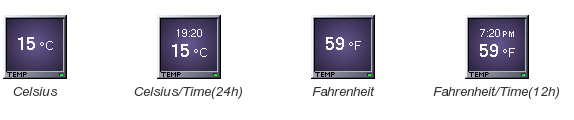
Comments not found