Why Can't I Connect? is an open source, multi-platform and user-friendly software project designed from the ground up for users who want to diagnose their TCP/IP network connection errors.
Features at a glance
With this program, you can debug and diagnose network interfaces, debug email connections, debug database connections, debug LDAP connections, debug Internet relay chat (IRC) connections, debug Usenet connections, as well as to detect network intrusion attempts.
How does it work?
The application works just like the built-in network connection analyzer of the Microsoft Windows operating system, simply tracing through all the steps of the respective TCP/IP connection process and displays descriptions, error codes, as well as possible solutions.
Quickly connect to common servers
It allows users to quickly connect to a common server like Microsoft SQL server or MySQL server, as well as to one of the many supported protocols, including FTP, SFTP, IMAP, POP3, IRC, SMTP, LDAP and Usenet. It is also possible to create a generic server or client, and use bridging.
Supported operating systems and architectures
Why Can't I Connect? is a cross-platform application that can be installed on GNU/Linux and Microsoft Windows operating systems. Both 64-bit and 32-bit architectures are supported at this time.
Under the hood and availability
It is written entirely in the C++ programming language, around the wxWidgets toolkit, which is used for the graphical user interface (GUI). The project is officially supported on all DEB- and RPM-based distributions of Linux, but a source archive is also available for download.
It’s a multilingual application
At the moment, the Why Can't I Connect? application has been translated into the English, Spanish, French, Chinese Simplified, German, Portuguese and Hindi languages. New translations are always welcome, so make sure that you visit the project’s homepage for details (see link above).
What is new in this release:
- Added SSL / TLS support for Microsoft SQL server, MySql server, FTP, and IRC.
What is new in version 1.11.3:
- Added a cancel button to the connecting progress dialog.
- Moved the acquiring local address, binding, and acquiring server address functions to their own thread. Added a progress / cancel dialog for this thread.
- Added detection of system logout / shutdown signals to close the application, destroy temporary files, and flush the trace file.
What is new in version 1.11.0:
- Added the "Check WiFi / Wired Network Login" menu item to the tools menu and button to the toolbar. This function launches the default router login / TOS (Terms Of Service) IP address in your preferred browser.
- Added a check to see if the error pattern of a possible incomplete WiFi / wired network login is detected on any connection and ask if you would like to launch the default router login.
- Added some minor optimizations.
- Fixed some minor bugs.
What is new in version 1.10.3:
- Changed the visible trace to be easier to read. The trace shows in your normal
- font except for hexadecimal traces which show in a monospace font. Function headers
- display in blue, errors display in red, and warnings display in green. This matches
- to the look and feel of the "Why Can't I Connect?" Android companion app.
- Changed the remembering of a server name to the drop down list from when it is
- connected to when it's IP address is resolved.
- Changed the default timeouts from 60 seconds to 20 seconds. This only effects
- new installs. Previous installs will still need to change the timeouts in the
- preferences dialog.
- Switched the "Ports In Use" default port type to listening.
- Fixed a bug in the "Script Save As" to include the script run time parameters.
What is new in version 1.10.2:
- Optimized the "Ports In Use" and the "Neighbors" tools. The "Ports In Use" tool runs significantly faster. Both the "Ports In Use" and "Neighbors" tools' "Cancel" buttons are quicker to respond to a user request.
What is new in version 1.10.1:
- Added a major enhancement to the Neighbors Tool. The tool will now search by port connections as well as ICMP echo requests and the socket function getnameinfo. 15 common ports have been predefined as well as the ability to add additional ports. There is also the ability to search by ports exclusively. For example, search a range of IP address that are listening on http (port 80).
- Added a question dialog in preferences after changing the application language to synchronize the trace language.
- Now showing the currently open trace file in the status line while hovering over the 'Create / Change The Log File' menu option.
What is new in version 1.10.0:
- I've upgraded wxWidgets to 3.0.x
- Added host name reformatting which removes errors from an entered host name.
- Added a trace to show the original and the reformatted host name.
What is new in version 1.9.1:
- I changed the URL of the Knowledge Base to match the website redesign. (https://www.whycanticonnect.com/?q=knowledge-base
- A minor cosmetic change.
- A minor bug fix.
What is new in version 1.9.0:
- I've added the neighbors tool. This identifies all the named devices within a
- range of IP addresses. Note: The neighbors tool uses the socket function getnameinfo
- and, depending on your operating system, ICMP echo requests. These inquiries may be
- blocked by a firewall and I do NOT try to circumvent these security measures.
- I've added the MAC address in the bind trace when the trace detail level is set
- to high.
What is new in version 1.8.5:
- I've added a task parameters trace at the beginning of the connection tests. For example, an FTP connection test will start with the trace "Connect to an FTP Server" and display the name / IP address and the port.
- I've added the ability to select the trace detail level in the trace menu. A high detail level shows all traces. A medium detail level shows the trace elements useful to a typical user and is the default setting. A low detail level shows socket functions only. The default trace detail level may be set in the application preferences.
What is new in version 1.6.3:
- This version fixes a very annoying bug which lost the selected language when re-entering the Preferences Dialog.
- The language can now be selected for the application language and the trace language.
- Users can now run the application in their native language and still create and send the author a trace in his native language.
Requirements:
- wxWidgets
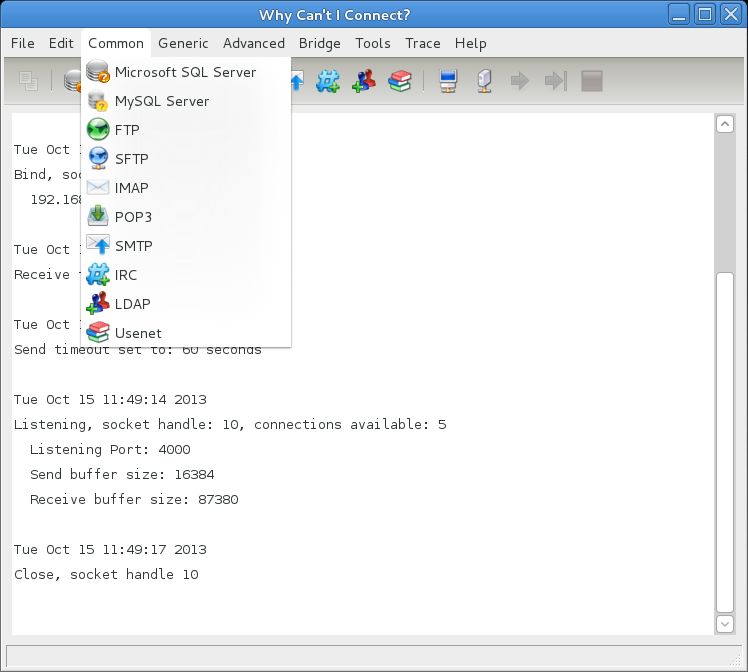


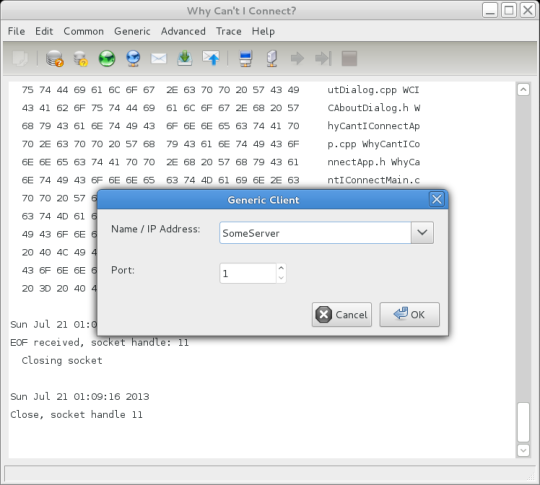
Comments not found