Read Text add-on uses an external program or a web service to read text. Read the selection with Calc, Draw, Impress, Web Writer and Writer. Read the contents of the clipboard.
Read Text Extension lets an external program or web application read text from Writer, Calc, Draw, Impress, Web Writer or the system clipboard. If you use it to read text aloud, it can help you to edit your writing or to compare your document's text with a printed document.
If you use it with a web application, you can translate your text to another language or check punctuation and grammar. It can help you to learn a new language or to find out how to say words you do not know. To use it, highlight some text. If you are using the word processor or the HTML editor, you can highlight several selections by holding down the Control key.
When you have highlighted some text, select Tools - Add-Ons - Read Selection or click the Read Selection button on the tool bar. To read the system clipboard, select Tools - Add-Ons - Read clipboard.
If you can't read the screen easily, consider a system-wide accessibility solution for Apple OSX, Gnome, KDE or Microsoft Windows. If you have installed a system-wide accessibility solution, and it is activated, then you might not need this extension to read text aloud. You can use the Read Text Extension to read using a different language or voice, to save speech as an audio file, or send the text to a web application.
The Read text extension uses temporary files to send information to external programs. Depending on the security set up of your computer, other users or programs might be able to read the contents of files that the the extension or other external programs produce.
If you are concerned about privacy, launch this add-on again with no text selected to replace the temporary file that contains the text you want to remain confidential. The paths and names of any temporary files directly created by the extension are shown in the Command and Script areas of the About... dialog.
Built-in speech synthesis
Read Text extension uses your computer platform's built-in speech synthesis application by default. For example, Linux uses espeak. Apple OSX uses say. Windows uses the system's SAPI5 voices. A Windows computer can read with a different voice or language if you install an additional SAPI5 voice.
External Programs
External programs can give your computer the ability to use different languages or voices. To use text to speech with a command-line based speech synthesis program like Festival or eSpeak on your computer, you may need to install extra speech files for your language and dialect. Custom voices will only work if they are installed. If you are using espeak with a recent release of Ubuntu Linux, you can install mbrola voices using the package manager. For other platforms, see the espeak-mbrola web page for instructions how to install voices from the mbrola project.
What is new in this release:
- Ubuntu 11.10 updates: Tools - Read Selection... - About - System Settings has a tooltip.
- Ubuntu Unity System Settings Toolbox does not need to be dismissed before continuing to use the extension.
- The Speech settings tooltip works for legacy Windows systems.
- Web script will add "http://" to the beginning of the URL if the user forgets to include it in the settings box.
- When appropriate, the About... dialog includes "Powered by Google" or "Powered by Vozme".
Requirements:
- LibreOffice

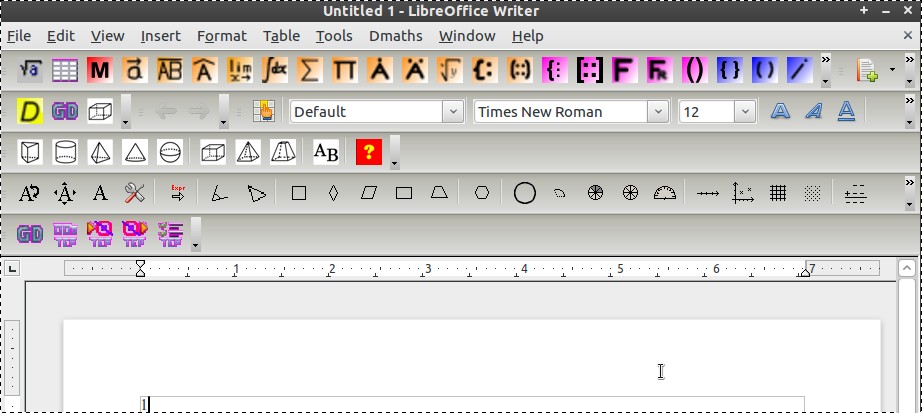
Comments not found