What is new in this release:
Version 4.70 may include unspecified updates, enhancements, and bug fixes.
What is new in version 4.3:
Version 4.3 may include unspecified updates, enhancements, or bug fixes.
What is new in version 4.2.80:
Version 4.2 may include unspecified updates, enhancements, or bug fixes.
What is new in version 4.0.23:
Version 4.0 includes numerous updates, enhancements, or bug fixes.
What is new in version 4.0.10:
Version 4.0 includes numerous updates, enhancements, or bug fixes.
What is new in version 3.8:
Version 3.8 may include unspecified updates, enhancements, or bug fixes.
What is new in version 3.7:
Version 3.7 may include unspecified updates, enhancements, or bug fixes.
What is new in version 3.6:
Version 3.6: Recent Shortcuts right-click menu: The new submenu (under New in the main worskapce menu) keeps track of the last shortcuts/commands that you launch and allows you to quickly relaunch them in the future. This feature is useful to quickly reopen previously running programs after you restart your computer. The dialog that allows you to choose whether to restore the workspace or not when SideSlide wasn't properly closed (Windows crash, etc) was removed. The workspace will be automatically restored to its most recent state. New keyboard shortcut: [F7] to maximize/restore the workspace. You can keep containers, shortcuts, pictures and notes in the maximize state and quickly access them when needed. You can also double-click the title-bar to maxmize the workspace. Use Ctrl+Tab to navigate worskpace wide tags. Quickly open all shortcuts that share the same tag via the Keyboard Launcher: Enter "tag:" or "t:" followed by the tag name. For example, add the tag "browsers" to all of the installed web browsers and enter: "t:browsers" to open all of them at once. Remember that you can also right click a shortcut and select "Tag Start", or select the "Tag Start" check-box from the Shortcut Properties dialog.
What is new in version 3.5.65:
New and Changes
- Container note last modification time is now indicated when hovering over the container's name or icon (when shrunk) with the mouse.
- Shortcut path is no longer converted into lower-case.
Fixes
- Clicking shortcuts when sideslide workspace is locked wasn't working properly on windows 10.
- Clicking the tray icon when the workspace is maximized shifted the workspace to the right.
- Crush when dragging shortcuts to the workspace from the Windows 10 start menu.
What is new in version 3.5.60:
- New Speed Launch dialog: Invoke the workspace with the Global Hotkey and click 1-9 to quickly launch shortcuts. Display the Speed Launch dialog by pressing the question mark key (?) or clicking the new Speed Launch menu item from the workspace right-click menu. You can now also click and launch the shortcuts displayed in the Speed Launch dialog with the mouse. - Choose between solid or gradient workspace background fill and choose between darker or lighter gradient. - Shortcut Comment: A new field under the Shortcut Properties dialog allows you to add comments to various workspace shortcuts so that you can remember what they are meant for (the comment is visible when hovering over the shortcut icons). Thanks to Onig Gino for the idea! - Target and Parameters fields in the Shortcut Properties dialog are now multi-lined. - Speed Launch entries can not be overwritten so that there no need to remove a Speed Launch number from a shortcut before you can assign it to a new one. - New buttons for RSS news feed containers next to the [R] (Set all as read) button: [T] Toggle article tooltip and [B] Toggle built-in viewer. - The 'Reset' button in the Shortcut Properties dialog is now located next to the shortcut style settings and clicking it won't close the dialog. - Slightly modified icons when a shortcut's icon cannot be loaded (in case deleted or on a portable drive that isn't available). - When selecting different icons to for 'folder shortcuts', the File Open dialog now opens up in the same folder (Shortcut Properties dialog >> Icon). - Refresh Icons [F5] command now appears under the container's Right Click >> Arrange menu in addition to the workspace menu. Fixes - When dragging shortcuts to a container when the container tag view is selected (showing only shortcuts that belong to a certain tag), the current tag wasn't always added to the new shortcuts. - Problem that prevented switching to certain tags or listing tags in a container or the workspace Tag Menu when using similar tag names. - The shortcut mini-toolbar occasionally disappeared when adding new shortcuts to the workspace or to various container by dragging them from the Windows Explorer. - Portable installation fixes.
What is new in version 3.5.44:
Version 3.5.44: The Global HotKey section in the Settings dialog is highlighted when SideSlide can't register the HotKey (in case it is already in use by the system). Remember that you can use the Global HotKey to undock the workspace and then launch shortcuts with the keyboard. Changed RSS error headlines (when the feed can't be shown). Container colors are now shown in the Appearance dialog under the Preview pane. Fixes Right clicking a headline (RSS containers) and selecting Open on Website didn't work. Saving the workspace (F8) when there are no containers could have crashed the program.









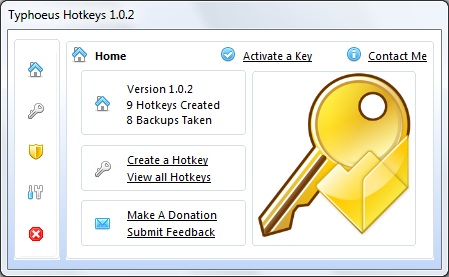

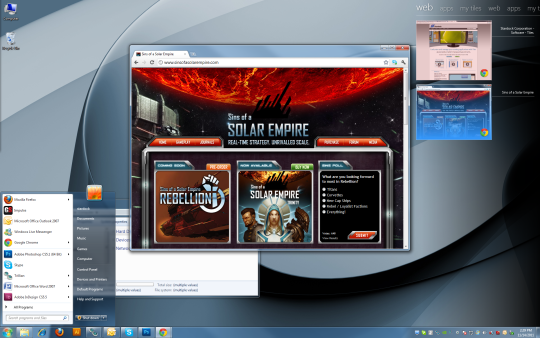
Comments not found