Based on djangorecipe, the djbuild buildout recipe can be used to create a setup for Django. It will automatically download Django and install it in the buildout's sandbox. You can use either a release version of Django or a subversion checkout (by using trunk instead of a version number).
The directory structure is based on: http://django.es/blog/convenciones-proyecto-django/
You can see an example of how to use the recipe below:
[buildout]
parts = satchmo django
eggs = ipython
[satchmo]
recipe = gocept.download
url = http://www.satchmoproject.com/snapshots/satchmo-0.6.tar.gz
md5sum = 659a4845c1c731be5cfe29bfcc5d14b1
[django]
recipe = djbuild
version = trunk
settings = development
eggs = ${buildout:eggs}
extra-paths =
${satchmo:location}
project = dummyshop
Supported options
The recipe supports the following options.
project
This option sets the name for your project. The recipe will create a basic structure if the project is not already there.
external-apps
This option sets the directory where external reusable apps goes. Which do not be installed as an egg or if you don't want install it as an egg.
local-apps
This option sets the directory where local reusable apps goes, usually put the company name for this directory, and customized apps.
projectegg
Use this instead of the project option when you want to use an egg as the project. This disables the generation of the project structure.
python
This option can be used to specify a specific Python version which can be a different version from the one used to run the buildout.
version
The version argument can accept a few different types of arguments. You can specify trunk. In this case it will do a checkout of the Django trunk. Another option is to specify a release number like 0.96.2. This will download the release tarball. Finally you can specify a full svn url (including the revision number). An example of this would be http://code.djangoproject.com/svn/django/branches/newforms-admin@7833.
settings
You can set the name of the settings file which is to be used with this option. This is useful if you want to have a different production setup from your development setup. It defaults to development.
download-cache
Set this to a folder somewhere on you system to speed up installation. The recipe will use this folder as a cache for a downloaded version of Django.
extra-paths
All paths specified here will be used to extend the default Python path for the bin/* scripts.
pth-files
Adds paths found from a site .pth file to the extra-paths. Useful for things like Pinax which maintains its own external_libs dir.
control-script
The name of the script created in the bin folder. This script is the equivalent of the manage.py Django normally creates. By default it uses the name of the section (the part between the [ ]).
test
If you want a script in the bin folder to run all the tests for a specific set of apps this is the option you would use. Set this to the list of app labels which you want to be tested.
testrunner
This is the name of the testrunner which will be created. It defaults to test.
All following options only have effect when the project specified by the project option has not been created already, on the setting file especified.
FCGI specific settings
Options for FCGI can be set within a settings file (settings.py). The options is FCGI_OPTIONS. It should be set to a dictionary. The part below is an example:
FCGI_OPTIONS = {
'method': 'threaded',
'daemonize': 'false',
}
Another example
The next example shows you how to use some more of the options:
[buildout]
parts = django extras
eggs =
hashlib
[extras]
recipe = iw.recipe.subversion
urls =
http://django-command-extensions.googlecode.com/svn/trunk/ django-command-extensions
http://django-mptt.googlecode.com/svn/trunk/ django-mptt
[django]
recipe = djbuild
version = trunk
settings = development
project = exampleproject
wsgi = true
eggs =
${buildout:eggs}
test =
someapp
anotherapp
Example using .pth files
Pinax uses a .pth file to add a bunch of libraries to its path; we can specify it's directory to get the libraries it specified added to our path:
[buildout]
parts = PIL
svncode
myproject
[PIL]
recipe = zc.recipe.egg:custom
egg = PIL
find-links = http://dist.repoze.org/
[svncode]
recipe = iw.recipe.subversion
urls = http://svn.pinaxproject.com/pinax/tags/0.5.1rc1 pinax
[myproject]
recipe = djbuild
version = 1.0.2
eggs = PIL
project = myproject
settings = settings
extra-paths = ${buildout:directory}/myproject/apps
${svncode:location}/pinax/apps/external_apps
${svncode:location}/pinax/apps/local_apps
pth-files = ${svncode:location}/pinax/libs/external_libs
wsgi = true
Above, we use stock Pinax for pth-files and extra-paths paths for apps, and our own project for the path that will be found first in the list. Note that we expect our project to be checked out (e.g., by svn:external) directly under this directory in to 'myproject'.
Example with a different Python version
To use a different Python version from the one that ran buildout in the generated script use something like:
[buildout]
parts = myproject
[special-python]
executable = /some/special/python
[myproject]
recipe = djbuild
version = 1.0.2
project = myproject
python = special-python
Example configuration for mod_wsgi
If you want to deploy a project using mod_wsgi you could use this example as a starting point:
< Directory /path/to/buildout >
Order deny,allow
Allow from all
< /Directory >
< VirtualHost 1.2.3.4:80 >
ServerName my.rocking.server
CustomLog /var/log/apache2/my.rocking.server/access.log combined
ErrorLog /var/log/apache2/my.rocking.server/error.log
WSGIScriptAlias / /path/to/buildout/bin/django.wsgi
< /VirtualHost >
Requirements:
- Python

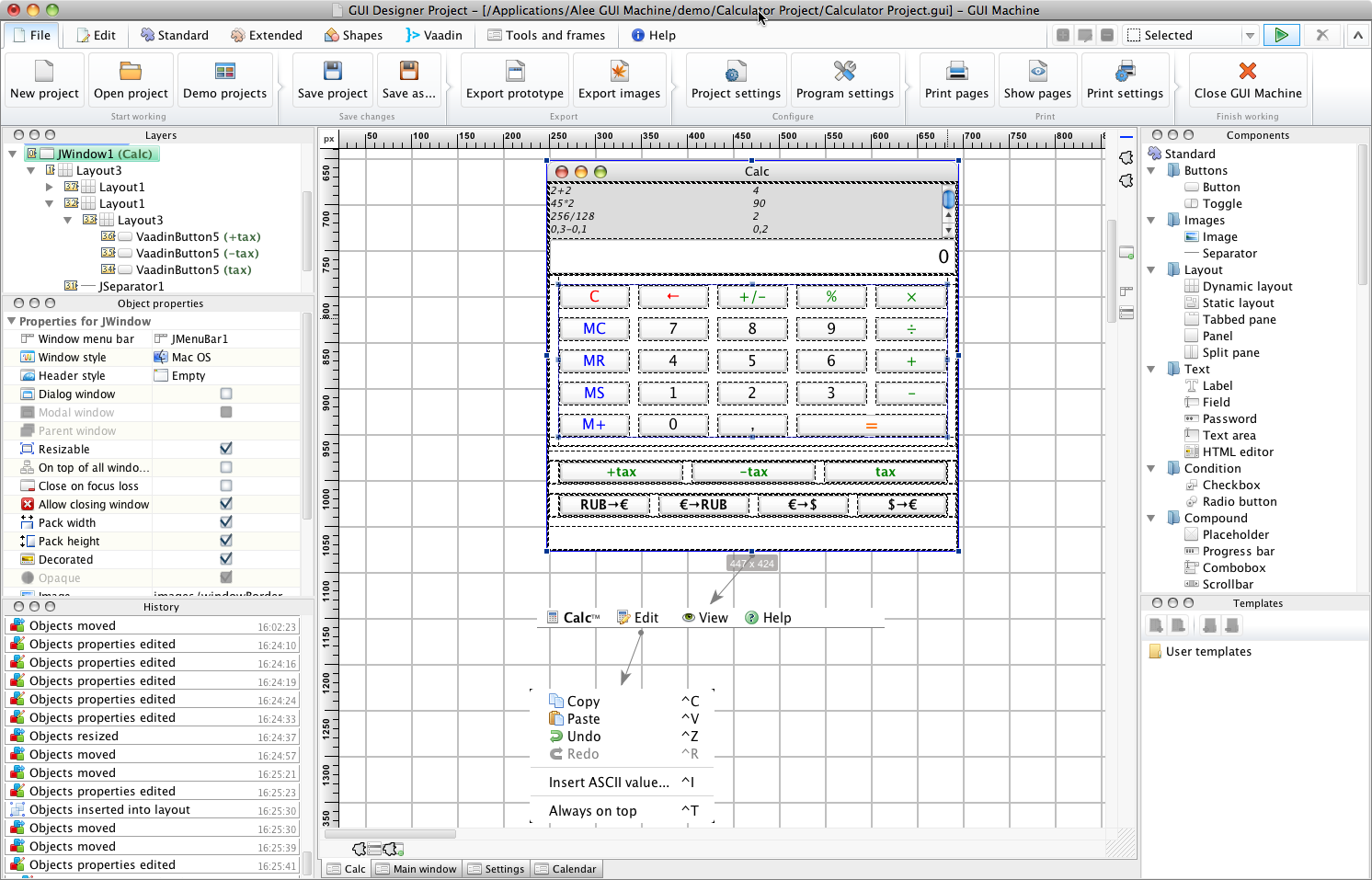
Comments not found