Zasio is a graphics calculator for java.
Zasio is my second attempt at writing a graphics calculator for a hand held device that I own. My first was Newtsio which was writen for the Newton. The first program I wrote while I was in college.
At the time I was lugging around a Casio calculator, a Frankland spell checker, paper based calendar, and about a houndred notes jotted down on scraps of paper. To say the least I was in need of a PDA.
My goal was to get a pda and write programs that would allow me to carry just one device. Today, my needs have changed, but I still find it quite nice to have a programable graphics calculator at hand and when I got a Zaurus I just could not resist writing a calculator for it. With that modivation, I started my second calculator.
Usage:
Inputing:
Commands can be inputed into Zasio in three ways, buttons, editor tab, or file. The button layout is set up in such a way to make it easy for users of a Casio calculator (this is really the only thing Zasio shares with Casio).
The second way to input commands is to use the editor tab. In this tab is a large text edit area where you can type very complicated formulas and or programs that you want to executed. When ready, you can execute your commands with the press of the EXE button at the bottom. The third way to input commands is by file. Files can be loaded (and saved) from the edit tab. This allows you to write programs and formulas in an external editor and load them into Zasio.
Buttons:
Buttons fall into three catagories. Buttons that have one use, buttons that have up to three uses, and the F keys. Most of the one use buttons are on the first row under the F keys but a few others are closer to the bottom. These buttons are the shift, ALPHA, EXIT, Menu, Arrow keys, DEL, AC, and the EXE key.
The shift and ALPHA key are used to change the multi use keys into other keys. EXIT we will get into when I explain F keys. Menu is not used at this time as are the left are right arrow keys. The up and down arrow keys are used to recall previous calculations (scroll up or down). The DEL key will remove the last letter from the calculation (it's a delete key). AC is the clear button which will clear the text line or the graph screen depending on which is displayed. Finaly EXE is the execute key. That should wrap up the the single use keys.
The majority of the other keys in Zasio are of the second kind. The up to three uses kind. These keys are like most graphic calculator buttons where the buttons have a normal action, a shifted action and an alpha action. Most of these keys are for entering functions (such as sin or sq) and shift just gives you more options so Zasio does not have to have twice the buttons on the screen. Alpha lets you enter in letters and other such charecters needed for variable access.
F keys take a bit more to understand. Some keys when shifted will allow you to access an F menu that you can navigate through the F keys. One example is the MATH menu. Press SHIFT and then MATH and you should notice a change to the F keys. These keys when pressed will either enter the function they represent into the calculation or take you to more choices in the F keys. To go back, use the EXIT key. So in our example, you can press the Num F key and then abs to get the int function in your calculation.
Calculations:
Zasio works the same as most graphic calculators. You enter your formual in and press the execute key. To run a calculation like 2+2 you would need to press the buttons 2, +, 2, and then EXE. The EXE button takes the formula and turns it into a short program which returns 2 as a result.
While this was a very simple formula, even complicated formulas are entered the same way. Take (sin Pi/2)*2. To do this calculation you would press (, sin, shift, Pi, /, 2, ), *, 2, EXE. Calculations can use variables A to Z, radius, and theta to store results from previous calculations. These variables can also be used in other calculations. To do this, simply use the variable name and the equals (=) button like this: A=(sin Pi/2)*2. You would use A like this: cos(A).
Graphing:
Graphing is done by passing forumals to the s.graph() function which contain the variable x (not to confuse with the storage variable X). To graph a simple function like sin x you would enter in s.graph(s.sin(x)). After pressing EXE, Zasio will change to the graph screen to display the rusults of your function.
To get back to the text screen, press the TG. I should point out now that the clear button (AC) only clears the active screen, so pressing it while in the viewing the text screen will not clear out the gragh screen. You can also display graphs in different colors by setting the color you want in the Color F menu.
Requirements:
· Java 1.4.2 or later
Requirements:
- Java 1.4.2 or later

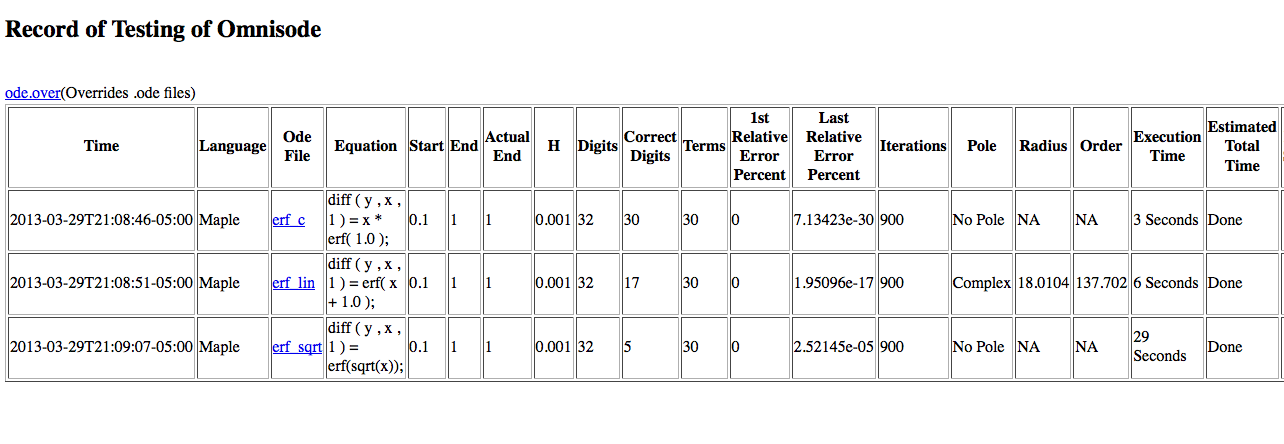
Comments not found