The 64 bit version of the Microsoft SQL Server ODBC Driver for Linux CTP provides robust data access to Microsoft SQL Server.
Microsoft SQL Server ODBC Driver for Linux allows native C and C++ applications to leverage the standard ODBC API and connect to Microsoft SQL Server 2008 R2. Microsoft SQL Server ODBC Driver for Linux CTP also comes with powerful tools - sqlcmd and bcp.
System requirements
Requirements to use the Microsoft SQL Server ODBC Driver for Linux:
- 64-bit Red Hat Enterprise Linux 5.x, with the following packages:
- glibc 2.5, the GNU libc libraries
- libgcc 4.1.2, GCC version 4.1 shared support library
- libstdc++ 4.1.2, GNU Standard C++ Library
- e2fsprogs-libs 1.39, Ext2/3 file system-specific static libraries and headers (provides /lib/libuuid.so.1)
- Krb5-libs (Kerberos shared libraries)
- Generic Security Services Application Programming Interface (GSS-API)
- OpenSSL
- 64-bit UnixODBC 2.3.0 Driver Manager, built for 64-bit SQLLEN/SQLULEN
Instructions
Once you have downloaded the Microsoft SQL Server ODBC Driver for Linux CTP, you can validate the integrity of your download by running a checksum in either of the two manners:
To install the driver manager:
1. Make sure that you have root permissions.
2. Navigate to the directory where you downloaded sqlncli-11.0.1720.0.tar.gz and extract it:
cd ~/Downloads/
tar xvf sqlncli-11.0.1720.0.tar.gz.
3. Change to the sqlncli-11.0.1720.0 directory, where you can run build_dm.sh to install the unixODBC Driver Manager:
cd ./sqlncli-11.0.1720.0
./build_dm.sh --help
4. You can install the driver manager by executing the following command:
./build_dm.sh
Note: you can also download the driver manager manually at http://www.unixodbc.org/ and use the downloaded archive locally:
./build_dm.sh --download-url=file://unixODBC-2.3.0.tar.gzli>
5. Type "YES" to proceed with unpacking the files. This part of the process can take up to five minutes to complete.
6. After the script stops running, follow the instructions on the screen to install the unixODBC Driver Manager.
To install the driver:
1. Make sure that you have root permissions.
2. Navigate to the directory where you downloaded sqlncli-11.0.1720.0.tar.gz and extract it:
cd ~/Downloads/
tar xvf sqlncli-11.0.1720.0.tar.gz.
3. Change to the sqlncli-11.0.1720.0 directory, where you can run install.sh to install the driver:
cd ./sqlncli-11.0.1720.0
./install.sh --help
4. (Optional) You may want to make a backup of odbcinst.ini. The driver installation will update odbcinst.ini. odbcinst.ini contains the list of drivers that are registered with the unixODBC Driver Manager. Execute the following command to discover the location of odbcinst.ini on your computer:
odbc_config –odbcinstini.
5. Before you install the driver, you may run a verify step to check if your computer has the required software to support the Microsoft SQL Server ODBC Driver for Linux:
./install.sh verify
6. When you are ready to install the Microsoft SQL Server ODBC Driver for Linux CTP, run the install script:
./install.sh install
7. After reviewing the license agreement, type "YES" to continue with the installation.
8. Verify that Microsoft SQL Server ODBC Driver for Linux CTP was registered successfully:
odbcinst -q -d -n "SQL Server Native Client 11.0"
Additional information
Community Support: ODBC, OLE DB and SQL Server Native Client Forum.
Submit Feedback: Microsoft SQL Server Feedback Center.
Documentation: ODBC Driver on Linux Documentation.
Team Blog: Microsoft SQL Server Native Client Team Blog
- Home
- Linux
- Developer Tools
- Database Management Software
- Microsoft SQL Server ODBC Driver for Linux
Search by Category
- Audio Software
- Browsers
- Business & Office Software
- Communication Software
- Desktop Enhancements
- Developer Tools
- Assemblers & Hex Editors
- Bug Tracking Software
- Code Editors
- Components & Libraries
- Database Management Software
- Database Software
- Debugging Software
- IDE Software & SDK
- Installers
- Interpreters & Compilers
- Localization & Internationalization Software
- Quality Assurance and Testing Software
- User Interface Software
- Version Control Systems
- Vim Plugins
- Digital Photo Software
- Disk & File Software
- Drivers
- Educational & Science Software
- Games
- Graphic Design Software
- Home & Family Software
- Internet Software
- Networking Software
- Productivity Software
- Screensavers
- Security Software
- System Utilities
- Video Software
- Web Development Software
Popular software

Metabase 11 May 15

Tellico 7 Mar 16

MySQL Pack for QNAP TS-101/TS-201 3 Jun 15

sqlcmd 11 May 15

SQuirreL SQL Client 11 Apr 16

Psycopg2 17 Feb 15

mysqlWisp 3 Jun 15
Microsoft SQL Server ODBC Driver for Linux
Similar Software
Other Software of Developer Microsoft
UDDI SDK for Visual Studio 6 v1.5 (SP1)
21 Sep 15
Microsoft Remote Desktop
5 May 15
Comments to Microsoft SQL Server ODBC Driver for Linux
Search by Category
- Audio Software
- Browsers
- Business & Office Software
- Communication Software
- Desktop Enhancements
- Developer Tools
- Assemblers & Hex Editors
- Bug Tracking Software
- Code Editors
- Components & Libraries
- Database Management Software
- Database Software
- Debugging Software
- IDE Software & SDK
- Installers
- Interpreters & Compilers
- Localization & Internationalization Software
- Quality Assurance and Testing Software
- User Interface Software
- Version Control Systems
- Vim Plugins
- Digital Photo Software
- Disk & File Software
- Drivers
- Educational & Science Software
- Games
- Graphic Design Software
- Home & Family Software
- Internet Software
- Networking Software
- Productivity Software
- Screensavers
- Security Software
- System Utilities
- Video Software
- Web Development Software
Popular software

MySQL Pack for QNAP TS-101/TS-201 3 Jun 15

conrad 11 May 15

SQL Relay 27 Sep 15

Navicat Essentials for Oracle 14 Apr 15

ER to SQL converter 2 Jun 15

DBeaver 22 Jun 18

db4o 12 May 15

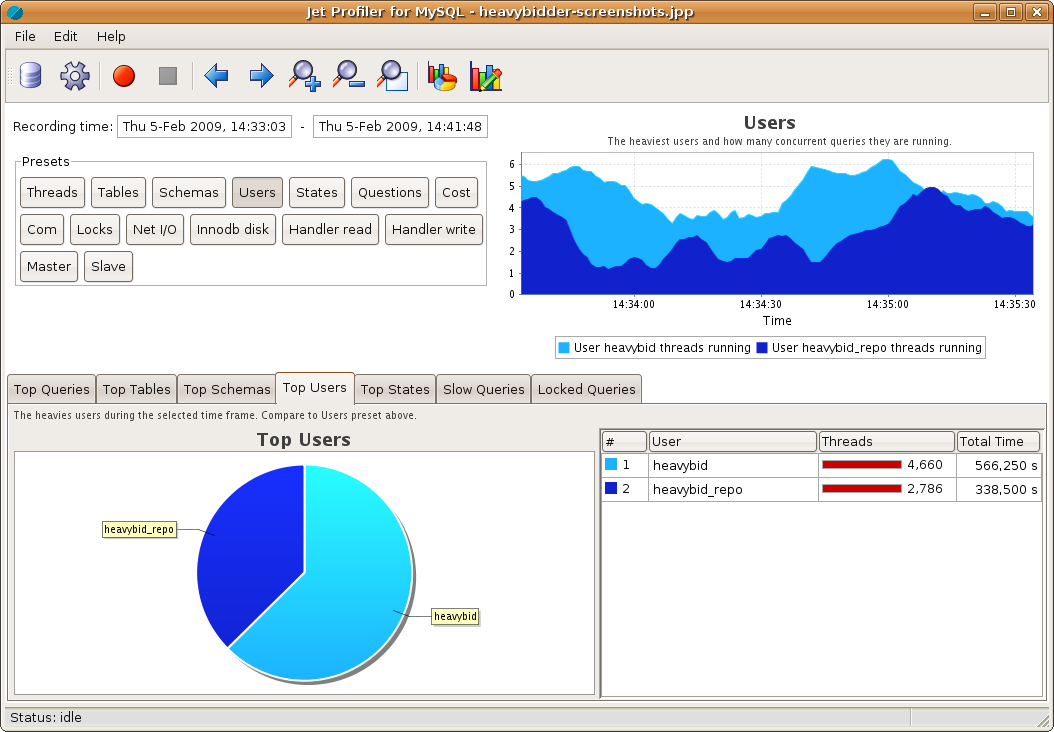
Comments not found