Creating beats
Beats are composed on the grid in the create section of beatlab. Each row on the grid corresponds to a different sound. Each column on the grid corresponds to a different point in time. Clicking on a square will light it up. When you press play, the grid will start playing the squares that you have selected.
If you don't like the sounds on the grid, you can add more sounds using the "add more sounds" button below the grid. You can also click the "change genre" button to change all the sounds at once.
When you're creating a beat, you can use the following keyboard shortcuts:
spacebar - to start and stop playback
control (command on Mac) - hold down while drawing notes to make them loud
alt (option on Mac) - hold down while drawing notes to make them soft
shift - hold down to select an area of notes. You can then copy and paste these notes.
When trying to copy a large section of notes, it is useful to use your arrow keys on your keyboard to scroll quickly. Just click on the select button, hover over a small section of notes, and then hold down the right arrow to scroll very quickly.
This works best when you are in full screen mode and not minimized. If you make a mistake while drawing notes, press the "undo" button to go back a step.
When using loops, long sounds, or creating your own sound files, it is important to know the bpm of each speed setting. Here is a list of the bpm for each speed: Slow: 80bpm, Normal: 100bpm, Fast: 120bpm, Faster: 140bpm, Omg: 160bpm BPM = Beats per minute

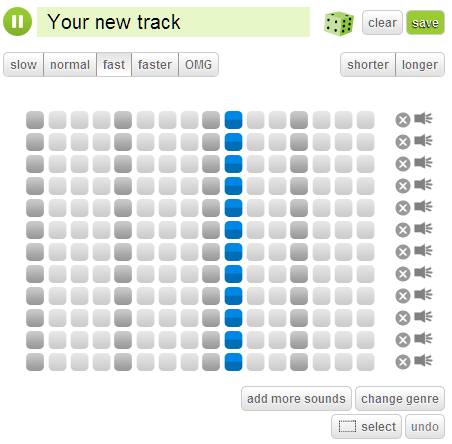
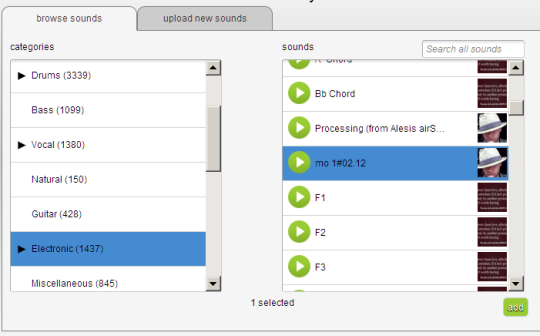
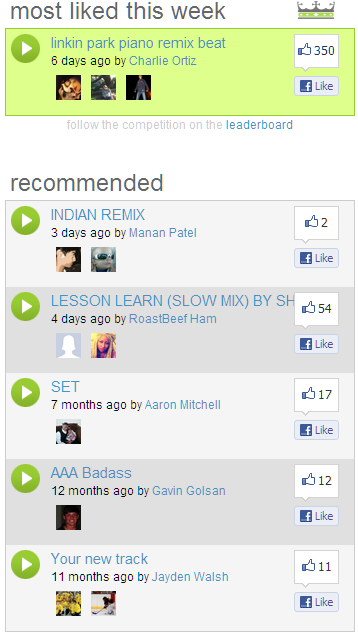
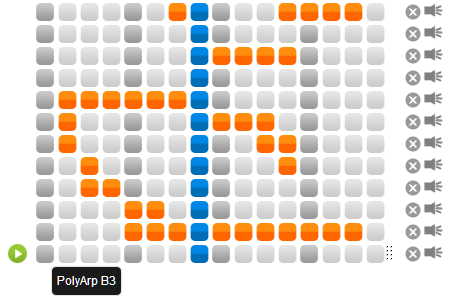
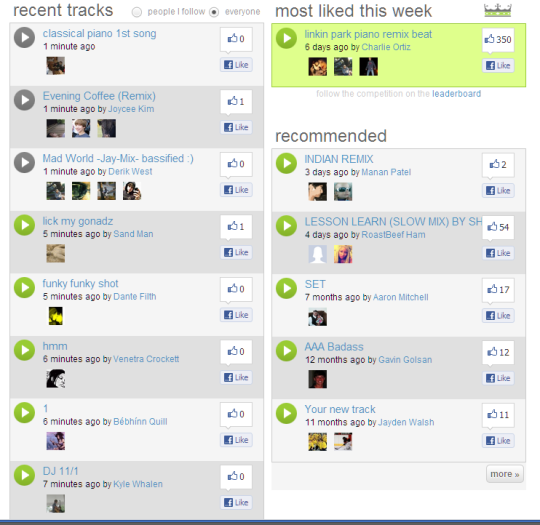
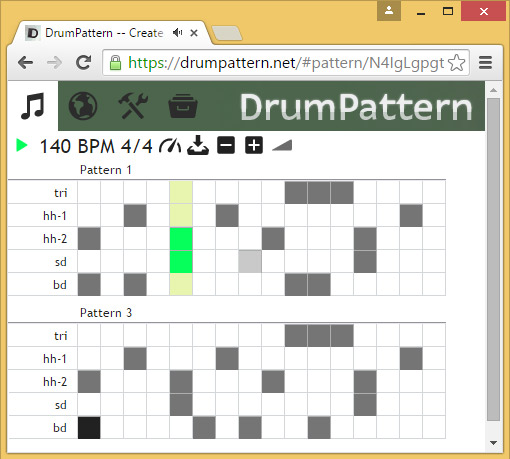
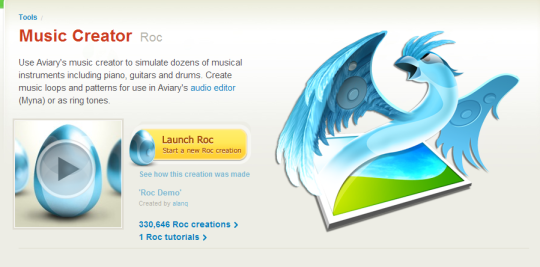
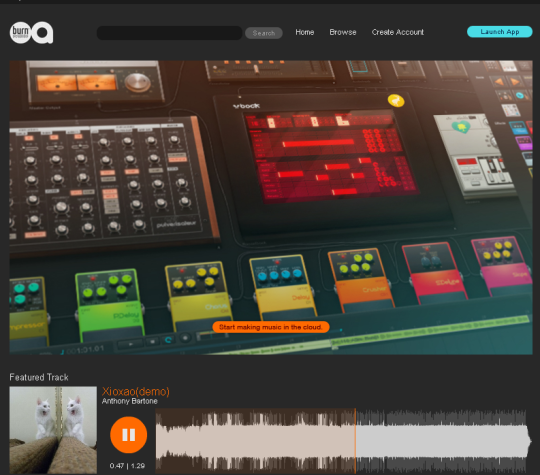
Comments not found